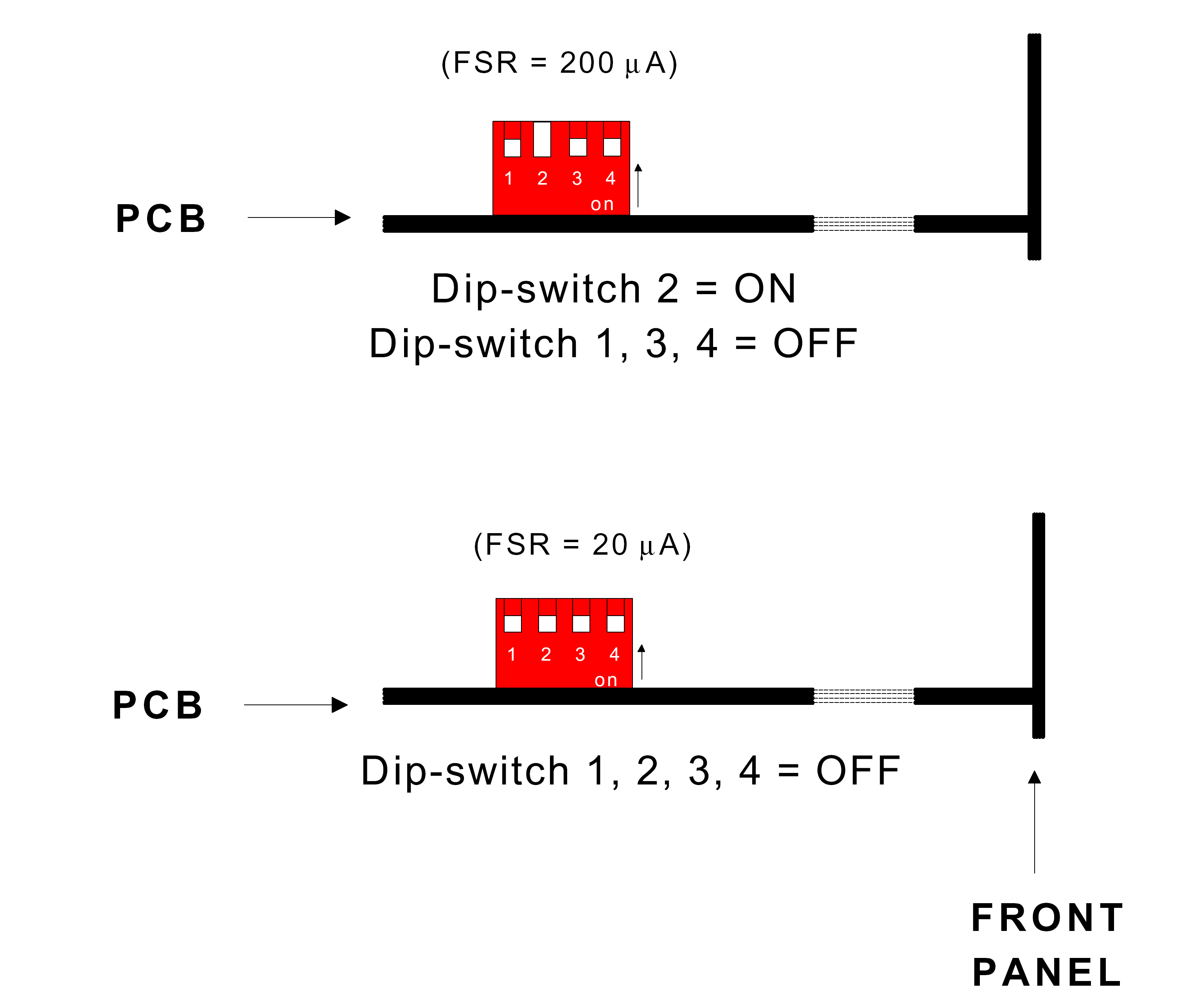HV
Power Supply CAEN 1527 Control
Running
the PS
-
Plug it in
-
Turn the main switch on the back
of the PS on (switch on I)
-
Turn the Key on the front to the
position Local
-
Check that the switches are on local
enabled and interlock closed.
Assigning an IP address to the PS
-
Connect a standard PC keyboard to
the PS (socket KBD on the front).
-
Press any key, then login as
admin (password admin).
-
Go to the Setup
menu, select the submenu Communications and choose TCP/IP
Settings.
-
Enter 137.138.179.97 for the IP
Address and 255.255.0.0 for the IP NetMask. If you
leave the Gateway at 0.0.0.0 the PS will only be visible
inside the CERN network.
-
Select OK to
confirm the settings.
Power Supply control
For Computer control: Connect to the power supply with telnet
trt-barrel-ps 1527. The window you get is the same as on the screen of
the PS.
When you are at the login window,
increase the height of the window, otherwise the status line will be missing.
Login with username/password
user/user or 1527/1527.
Use the arrow keys to navigate, the Tab
key to change back to the menu and the Enter key to select something. In
the main menu you will find the Channels submenu, where you can
set voltages and current limits and see the channel status. After you have
changed a value confirm it with Enter or Space. To toggle between
yes/no or on/off, use Space. When a channel is turned "on" the
LED CH-ON on the top right corner of the PS is on.
Make sure that the trip time Trip
is set to 0.0s and the software maximum voltage SVMax is set to
1560V (or another value slightly above your used maximum)
Usually V0SET and I0SET
are the used values (indicated by V0 I0 in the status line at the
bottom of the window).
When your done use Tab to go
back to the menu and on main menu select logout.
Some comments on the boards
-
To change or manipulate
boards, shut everything down. Log out, put the key on OFF
position, put the main switch (on the back of the PS) in O position.
-
On the back of the
board, on the HVEN lemo connector, must be a 50Ohm
Resistor.
-
To switch between
20uA (Dip-switch 1 = OFF) and 200uA (Dip-switch 1 = ON) maximum current,
pull out the board (make sure the PS is turned off and disconnected) and
change the Dip-switch #2 on the switch. The Accuracy is then 2nA for
20uA and 20nA for 200uA.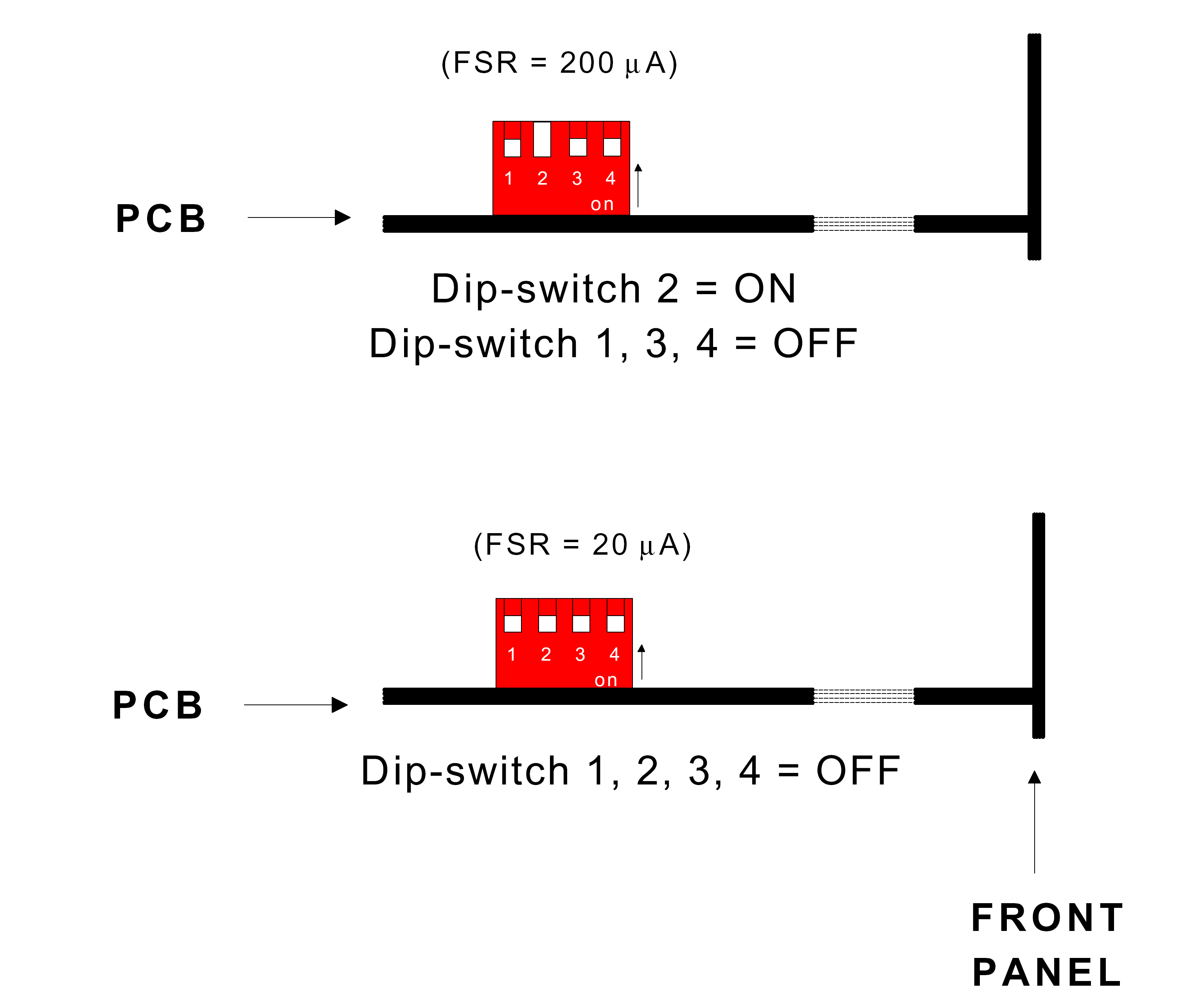
I/V Monitoring program
Installation of the CAEN OPC Server
software
-
Make sure your computer is
running Windows 2000 or NT. The software does not run properly for Windows
XP!
-
Copy the directory \\Trt-barrel3\C\unzipped\CAEN HV OPC Server 2.5
to your computer or download the software from the CAEN website http://www.caen.it/nuclear/downloads.php
(you have to register!). If you download the software, you have to unzip the
complete file before you can proceed.
-
Go into the subdirectory CAENHVOPCServer_2.5
and run SETUP (the application with the computer
symbol).
-
Go into the other subdirectory OPCServerConf_1.1.0
and run setup (the application with the computer
symbol).
-
Start the HV OPC Server
Configurator and Add the power supply with a name
(doesn't have to be the network name) and its IP number for a TCP/IP
connection: (trt-barrel-ps, TCP/IP, IP address 137.138.179.97). If everything has worked, the Status should change to Ok after a
few seconds. Remark: If any client program is connected to the Server (e.g.
the LabView HV monitoring), you cannot add or change the PS settings. In
this case stop the client program first.
HV-Monitoring program

-
Server Id: Enter the
name of the server of the PS. In this case: CAEN.HVOPCServer .
If you want to check if the server is connected, open the program in
Start/Programs/CAEN/HV OPC server configurations.
-
Server Timeout: Turns red
when the server is not found, check the connections and the Server ID.
-
Read Int (ms): Read
interval in ms. !Be aware that it is not to short when Write to file
is on, file might get to big!
-
Stop: Stops the
monitoring.
-
Board#: Set the board you
are using. !The numbering of the board starts on 0!
-
Channel#: Set the channel
you are using. !The numbering of the channel starts on 0!
-
Write to file: On:
Creates and writes the data into a file. If file exists, it will add the
data, so be sure you erase the previous one or change the filename if you
don't want the whole data together. Off:
No File and no writing.
-
File Name: Insert the Module
Type and # and the Add in (if there is no Add in,
make sure you have no spaces). The path for the data is: \\cern.ch\dfs\users\t\trtbar\HV-Monitoring\HV-Data
-
I / V History: Plot
of current (voltage) vs. time. The scale is on auto scale. Zooming in:
click with the right mouse pad on one of the axis, and deactivate the auto
scale of the X-axis, then click on the middle button of the graph pallet
(centered below the graph) and zoom in... After zooming, don't forget to activate the auto scale
again to show the hole data.
-
I / V Reads: Reads the
values at a certain date and time.
-
Status: Shows the
status of the PS. When 1 then its on and on normal functionality, when its
on 512 the channel has Tripped. When a channel trips, the alarm goes on and
the boolean Trip lights in green or red.
-
Error I / V: Lights
red when it has no or a wrong input. Check that you have a reasonable board
# and channel # and that the server is connected.
HV-Files
and colors
Full
Path of HV-monitoring directory: \\cern.ch\dfs\users\t\trtbar\HV-Monitoring\HV Programs
| File Name |
Color |
Where |
Use (*) |
Outcoming file example (M3.05) |
| HV-Mon1.vi |
orange |
HV-Check station |
Front: channels 1&2 |
HV-condM305.txt |
| HV-Mon2.vi |
green |
HV-Check station |
Back: channels 3&4 |
HV-condM305-1.txt |
| HV-Monsect1-(1-6).vi |
blue |
HV-Conditioning |
Channels 1-6 |
HV-checkM305.txt |
| HV-Monsect1-(7-12).vi |
violet |
HV-Conditioning |
Channels 7-12 |
HV-checkM305-1.txt |
(*): Remember that the Power-supply numbers the channels and Boards starting
at 0.